Whether you’re doing a site audit, keyword research or checking up on your competition, sometimes you’ll find yourself doing a google’s’ search, looking for particular items that may at first seem difficult or very time consuming to find.
Enter: Google’s search operators.
Most of you know how to use the site: operator to see if a website has been deindexed, or allinurl:, allintext: or allinanchor to search for the appearance of specific terms. What some people don’t realize, though, is that you can nest many queries to drill deeper.
Here’s an example: Are you’re interested in finding a PDF document that you once saw about making your own macramé plant hangers? A Google search for “DIY macrame plant hangers filetype:pdf”(without the quotes) will deliver this:
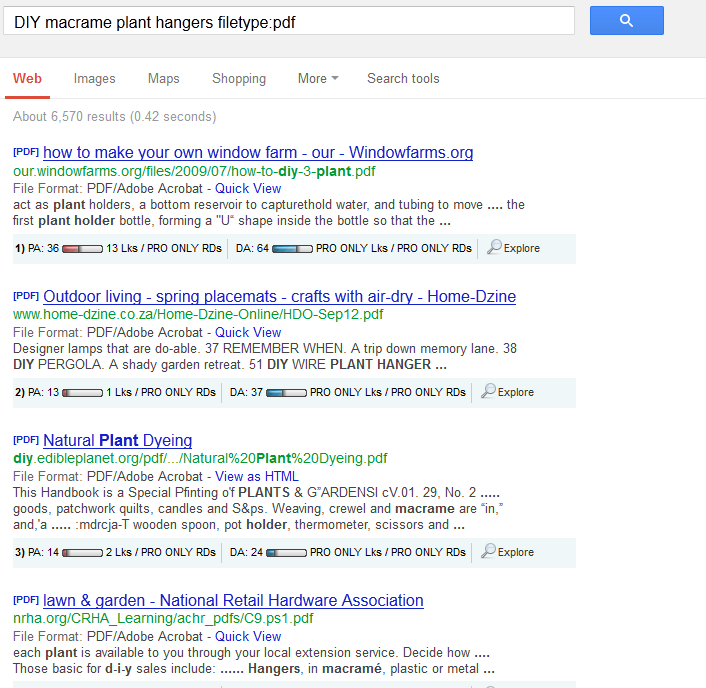
The search engine will return pages with the terms DIY (as well as do it yourself), macramé, plant and hangers that exist in PDF files.
Add inurl:https to that search, and the results will be narrowed to only the pages with the https protocol (who would have thought that macramé plant holders warranted such security).
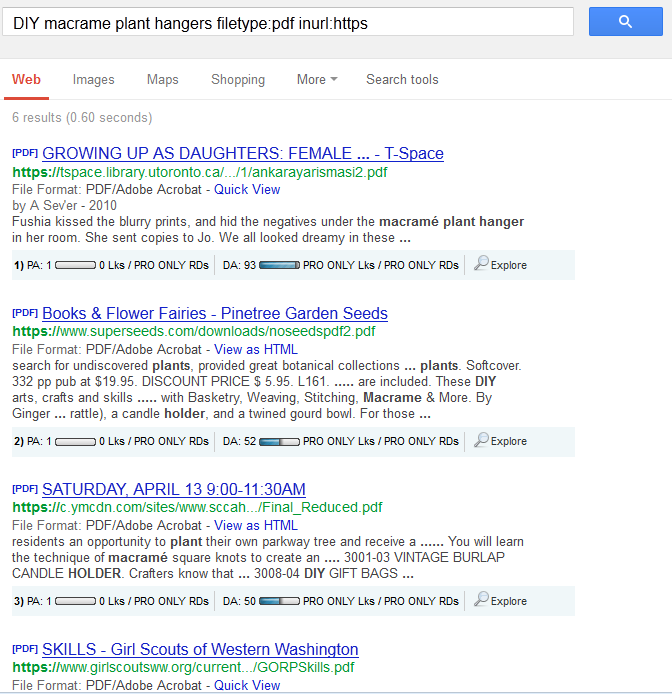
But since you remember that it wasn’t a sales site, it wasn’t in Canada and you’re certain it wasn’t that Girl Scouts website, you can ask Google to delete those from the results by searching for:
DIY macrame plant hangers filetype:pdf inurl:https -inurl:*.ca -inurl:girlscouts -inurl:shop
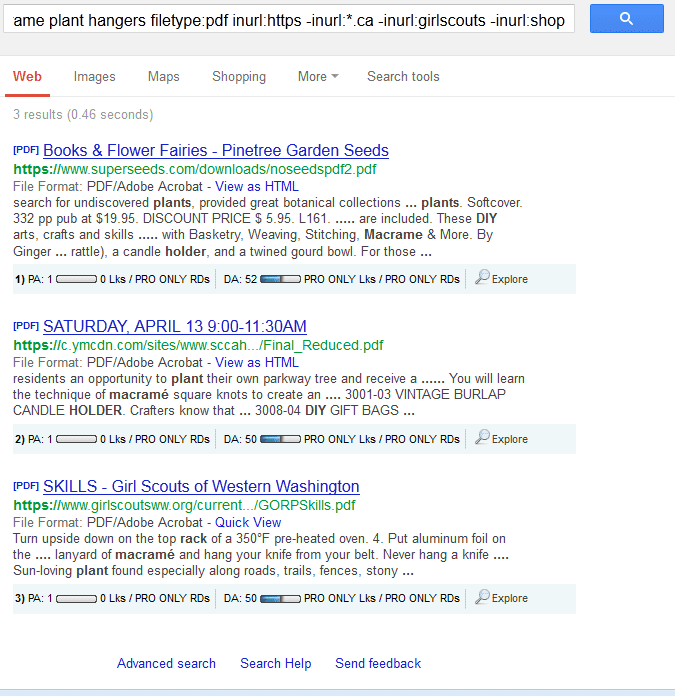
Drilling Down Deep
There are many search operators you can combine when working in the various parameters of your Google’s Search. For instance, if you want to see official pages of Senators in the US Congress, you could search for inurl:senator inurl:senate.gov, and if you want to exclude PDF files, just add -filetype:pdf.
That result would include a lot of directories that list email addresses for government officials, so you might try to exclude those by adding -inurl:email (-inurl:@ won’t work, as the search engine doesn’t recognize that symbol in a search operator).
You can even look for a term within a certain proximity of another term, with term1 AROUND(x) term2, where “x” is the proximity in number of words. So if you want to search for people that died on their birthday, you could start with died AROUND(3) birthday. This will return pages with text “… died on his birthday”, but would not return a page with “… died on his twentieth birthday”, as those terms are now separated by four words.
Conclusion
You can find listings of various search operators and explanations, as well as examples, at Google Inside Search, GoogleGuide and at Google’s Search Education Evangelism. None of those list all the possible combinations, however, so you can just experiment a bit and see what you discover. You can use the OR operator (don’t forget to capitalize it), search for specific parameters by name or simply search a site for specific text.
So next time you’re doing some research, remember your search operators – they can provide you with a lot more information that you might think, while making your job a lot easier.





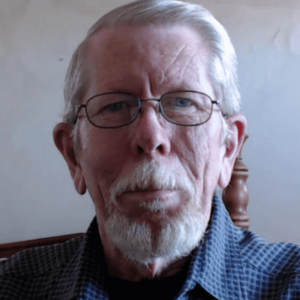
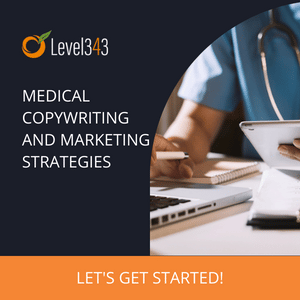
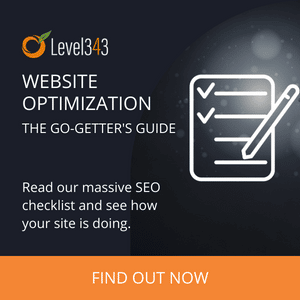
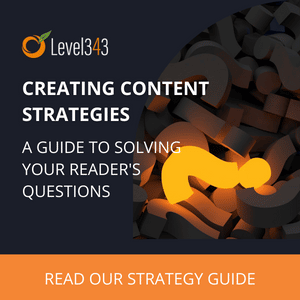
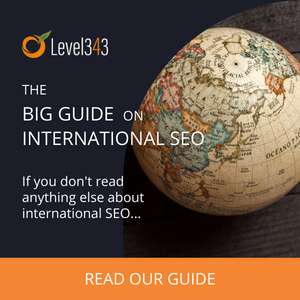
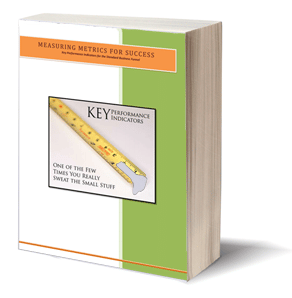
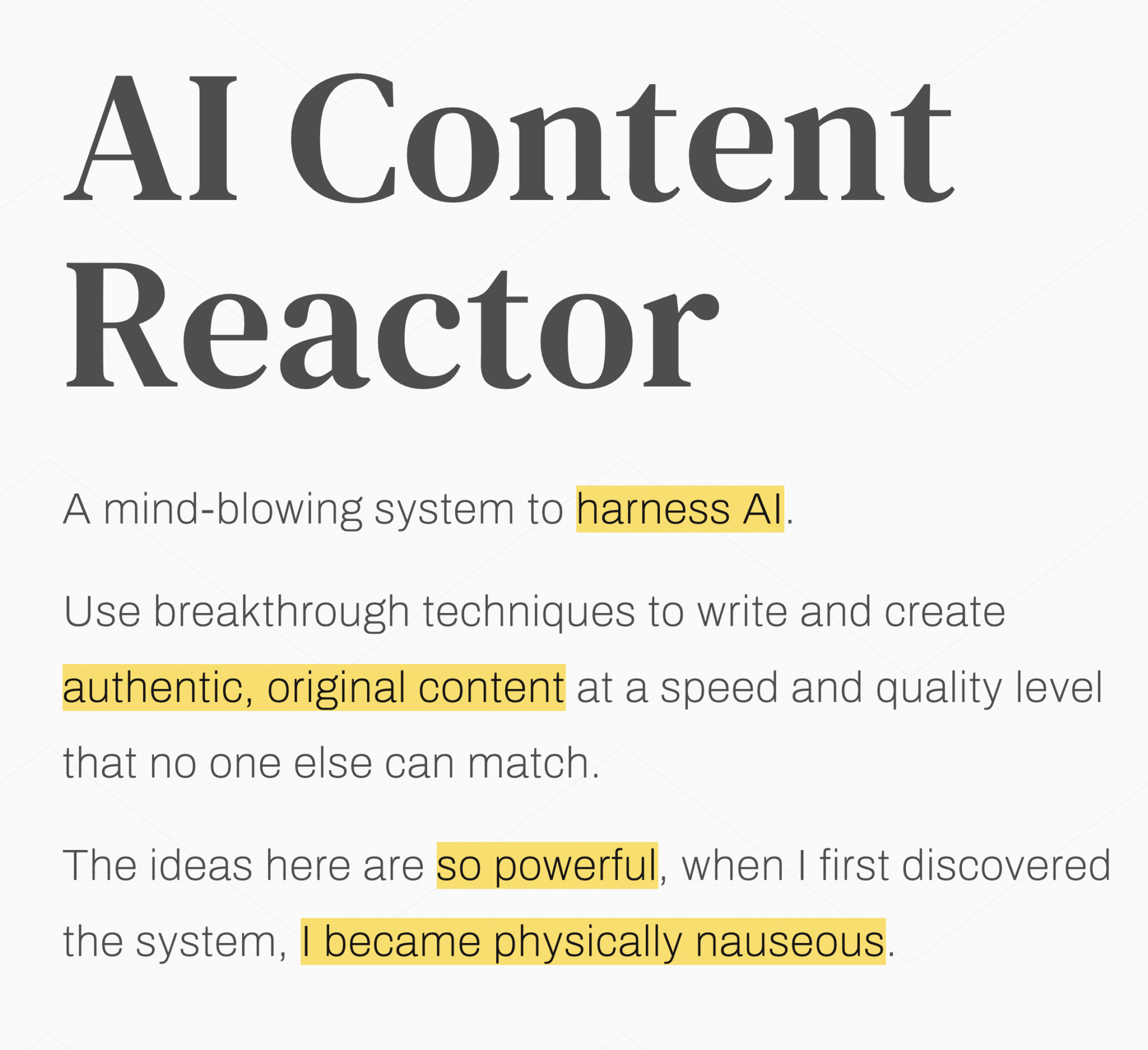
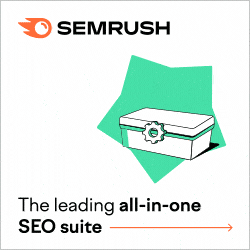




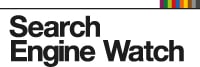





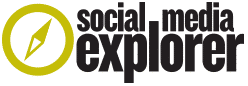







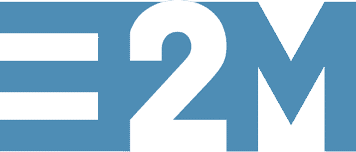




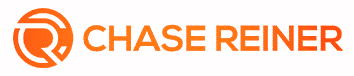
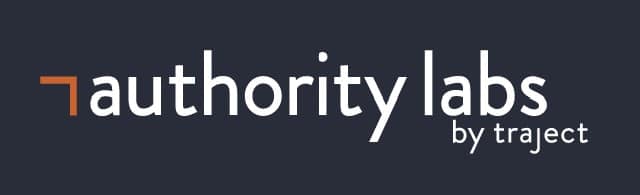

7 Responses
That…was TOTALLY helpful.
A true thank you.
Off now to Google.
Another useful operator is ~ to find synonyms!
This kind of good post. I do not do that one but got a pastime now to look it over. Thanks for sharing, it seems easy to use.
Really useful tips. It’s always nice to go beyond basics, more so in Google stuff. Thanks!
Thanks for the tips, there were some of them I was not aware of, but they do look pretty simple to use in searches.
This is such one helpful idea to share with. Thanks a lot for this.
Hi Doc
Thanks so much for posting the above info.
I had no idea you could ask the great God Google to be so specific.
I have only recently started a blog (after 2 years ghosting for other marketers and earning peanuts) 🙂
Prosperity
davethescribe