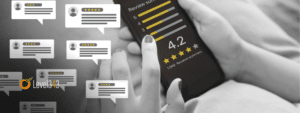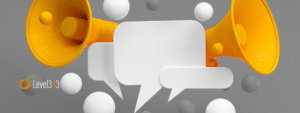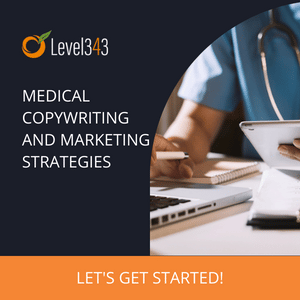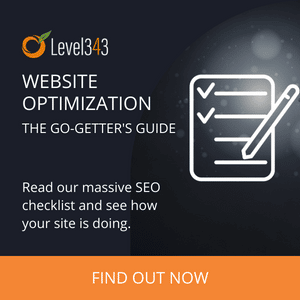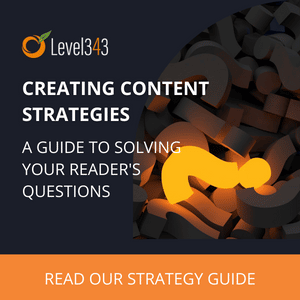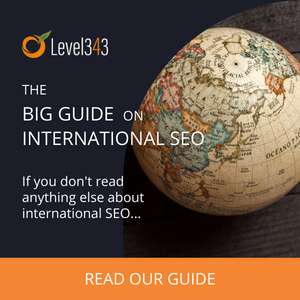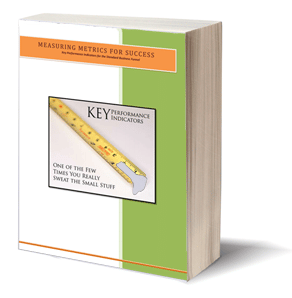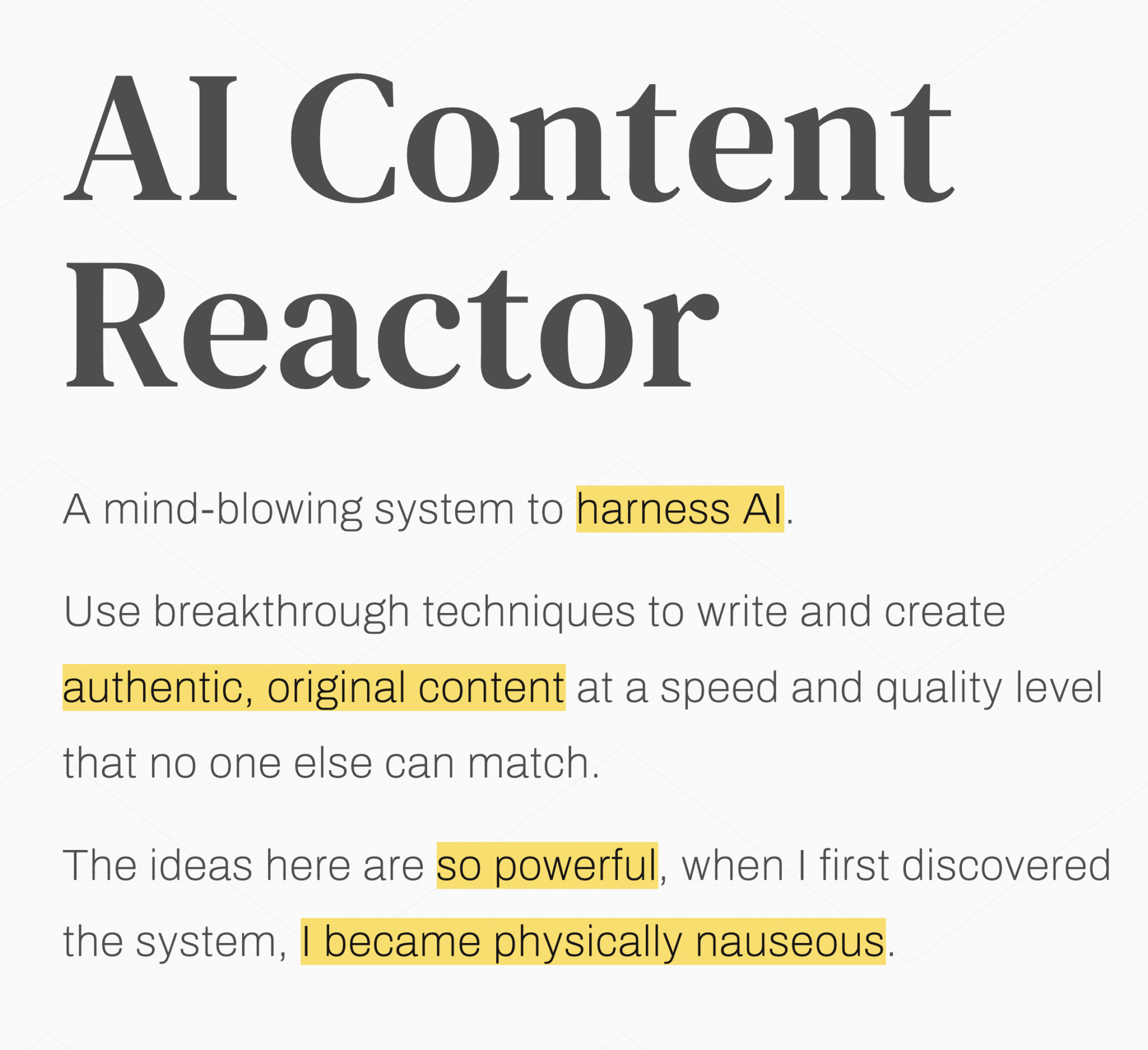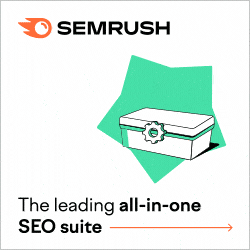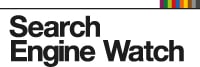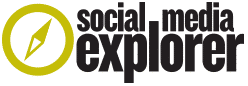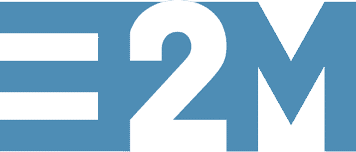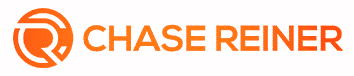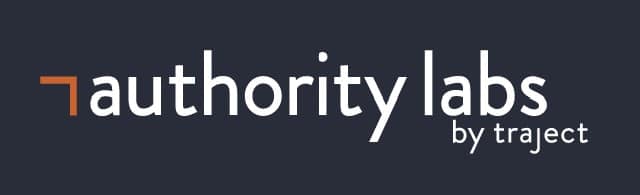If you’re serious about optimization and tracking, then you need Facebook Pixel installed on your site. But sometimes, setting the events pixel can be daunting, especially if you don’t like technical stuff or you don’t have the people and resources to do the basic code.
Luckily, there’s the Facebook pixel event set-up tool. While you still need to add the base pixel code on your site, the event set-up tool is a codeless, streamlined method to incorporate pixel events. In this post, we’ll show you everything you need to know on how to use the Facebook pixel event set-up tool.
Install the Pixel First
How do you Install your Facebook Pixel? First, you need to install the base pixel code on your website before you can proceed.
In its most basic form, Facebook Pixel is a unique code that connects your site activity with Facebook. Thus, you’ll need (1) a website for your business and (2) the backend access to update your site’s codes.
Through it, you’ll be able to do the following:
- Retarget via Website Custom Audiences
- Optimize advertising for Advertising and Landing Page Views
- Track your performance via Facebook Attribution
- Track your customer funnel through Facebook Analytics
- Credit conversions to your advertising
After clicking to set-up your pixel, you’ll be able to see three options:
- Connect a partner form
- Manually install Pixel Code by yourself
- Email instructions to a developer
If you choose a Facebook partner, the platform will send you instructions on how to install the pixel.
Other options are installing the pixel manually and sending an email with instructions to your developer.
What Are Pixel Events?
When you add a base pixel code, it connects your site to Facebook. With the unique pixel on every web page, Facebook is notified whenever a page of your website is loaded.
A pixel event is a modifier. It puts in details to the information that’s being sent on Facebook. Facebook is notified whenever a user visits a page; there is a purchase, registration, and so on.
According to Facebook Ads Help Center, “Events are actions that happen on your website. Standard events are predefined by Facebook and can be used to log conversions, optimize for conversions, and build audiences.”
Here are standard pixel events:
- Search
- Subscribe
- View Content
- Add to Cart
- Add to Wishlist
- Proceed to Checkout
- Add Payment Information
- Purchase
- Start Trial
- Contact
- Complete Registration
- Schedule
- Find Location
These events are useful for both optimization and conversion tracking. They connect your advertising efforts to a particular number of conversions and related revenue.
As soon as Facebook receives this information, it lets the advertiser better optimize for a specific event.
What is the Event Set-up Tool?
Back then, advertisers need to modify the pixel codes for the particular pages of their site so that they can take anonymous event information.
This was done manually before. Today, the Event Set-up Tool lets advertisers add events based on button clicks and page views.
In your Events Manager, select Set Up New Events. Then, you’ll see an option to utilize Facebook’s Event Setup Tool.
Set Up an Event by URL
One alternative to setting up the pixel event is via URL. For instance, if a user loads a specific URL, it’s usually a sign that the conversion is completed. Once you hit the “Track a URL” button, you’ll see this.
Now, select an event that happened once a user visits this URL. Facebook usually gives standard options.
Click “Complete Registration,” and then “Confirm.”
After that, your event will be listed accordingly.
Set Up an Event by Button Click
Updating the button code to track the conversions on click is a technical aspect.
Select “Track New Button.”
The page usually grays out. Then, there will be a highlight that will show on the buttons and links that will qualify.
When you select a link or a button, Facebook will start reporting events as soon as a user clicks on it. Once you choose your link or button, the platform will ask you to connect it to an event.
Test Your Event
It’s possible for you to edit or delete an event before your finish. Once you’re done, select the “Finish Setup” on the top right.
Then, Facebook will ask to review your events. If everything’s good with you hit “Finish.”
In your Events Manager screen, you’ll receive a notification that the set-up of your event is complete.
If you want to test your events, hit the blue button. While on test mode, Facebook will only track the events that you’re triggering and not those that are made by site visitors.
Now, let’s assume that the link on the page that you’re working on is on the text box. Click “Open Website.”
If you’ve made the event via URL, then you’ve already triggered it. Otherwise, select the link or the button on the page that triggers your button event.
What About Parameters?
The Event Set-up Tool is an excellent option, especially for advertisers that are not so into the technical side of things. It’s also great for anyone who wants to have a convenient way to set up pixel events.
However, do you know the main thing that makes pixel events so vital?
Their parameters.
Parameters are usually the additional details about the event. For instance, you’re creating a “Purchase” event. It lets you track purchases whenever someone clicks a button or view a particular page.
But what is it that they bought? What was its value?
Whenever you’re setting up your pixels manually, place parameters that give additional details to the reporting.
Over to You
So there you have it! That’s a simple guide to follow on how to use the Facebook Pixel event set-up tool.
Facebook Pixels are powerful tools, allowing you to create a strategy that meets the objectives of your business. Moreover, they give you insight on how to find leads and connect with your existing customers.
Although you don’t have plans to advertise immediately, Facebook Pixel allows you to know how people are engaging with your site content.
So, why not install the base pixel code in your site, so that Facebook will begin tracking right away?
About the Author
Kevin Urrutia is the founder of Voy Media, a Facebook Marketing Agency based in New York. Voy Media believes in the power of Facebook advertising in helping businesses to boost their sales and improve their conversions. Voy Media aids businesses to push the right message to the right audience in order to deliver the right outcomes.