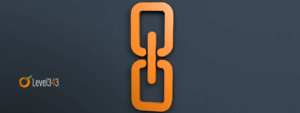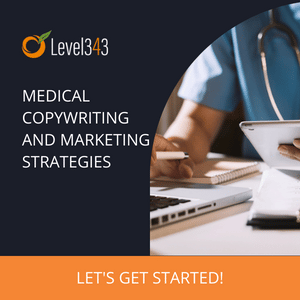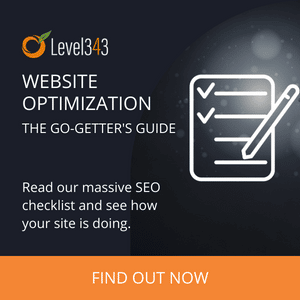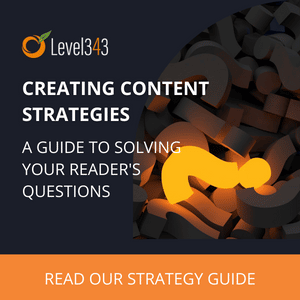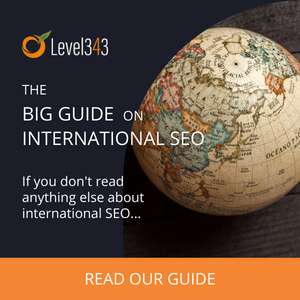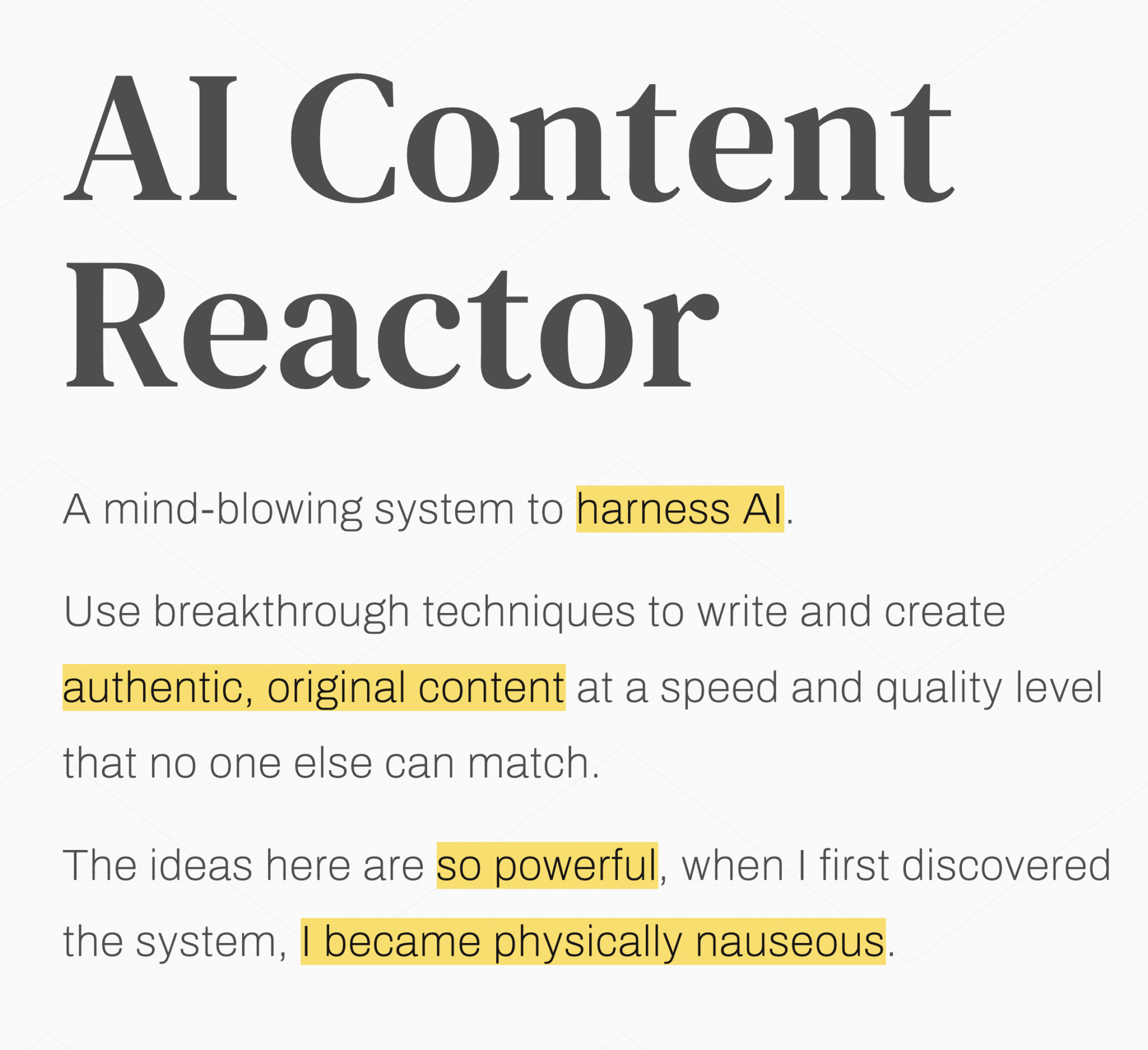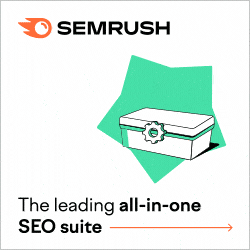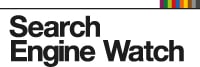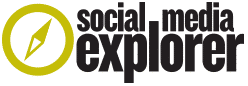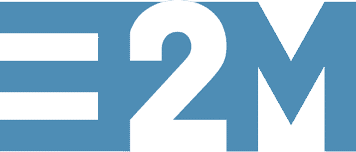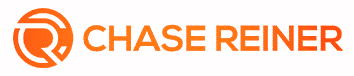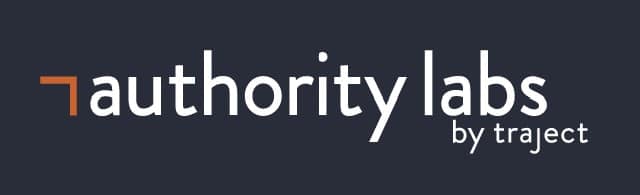For one reason or another, merging WordPress sites may make sense for webmasters. However, this may seem like a daunting task with ample room for error, especially for the less-initiated. Moreover, SEO rankings take considerable effort to achieve, so you may rightfully fear jeopardizing them.
Thankfully, you can complete the process safely and relatively quickly – as long as you know what you’re doing. To help you do so, let us outline how you can merge WordPress sites without losing your SEO rankings.
Why it makes sense to merge WordPress sites
But first, let us briefly go through why you may want to do so. Highlighting its benefits and applications may inform your choice in this regard.
While there are many reasons for this practice, the most common and substantive ones include:
- Old site underperformance. Your old site may just not be performing as well, SEO-wise or otherwise. In this case, you may decide to export its assets to one that does.
- Content library improvements. Conversely, your main site may need more valuable content to reach your performance goals. Here, it may make sense for you to import it from an old or newly-acquired site.
- Reduced workload. Practically, too, managing fewer sites at once significantly reduces your workload.
Still, all such benefits pale in comparison to the detrimental effect SEO losses can have.
How to merge WordPress sites without losing your SEO rankings
So, the crucial first goal of this process will be to leave your SEO rankings intact. The merge process is not entirely simple in itself either, so let us tackle both step by step.
#1 Backup
First and foremost, you should always perform backups of your sites when engaging in such practices. This way, you can always revert to previous versions if anything goes wrong.
There are two primary ways to do so; manually, by downloading your wp-content folder via MySQL and SFTP, or with third-party assistance. Here we’ll cover the latter, easier option, which comes with WordPress’s plugin library. You may use such backup plugins as:
- VaultPress
- UpdraftPlus
- BackupBuddy
- ManageWP Backups
- WP Time Capsule
With this safety measure in place, we may now start the actual process.
#2 Export your old WordPress site’s content
The initial step is fairly easy and doesn’t require third-party tools. In fact, most of this process doesn’t – but we’ll still outline a couple that may save you time and effort.
What you’ll need to do first is to export your old WordPress site’s content. To do so,
- Navigate to its WordPress dashboard
- There, navigate to Tools>Export
- Choose All Content, or specific content you want to extract, and then click Download Export File
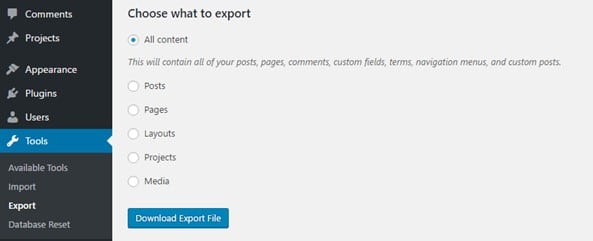
This will initialize the download of an XML file, which contains all your WordPress data except images. Images will require some additional effort, which we’ll cover next. Still, with this XML in hand, you may begin to merge WordPress sites without losing your SEO rankings.
#3 Import your content to your new site
The next step is, of course, to import this content to your new website. Remember to keep your site backup in hand in case this step goes wrong, even if it shouldn’t.
For this step, you will need to navigate to your new site’s dashboard, and from there, to Tools>Import. There, locate the WordPress option and click “Install Now”.
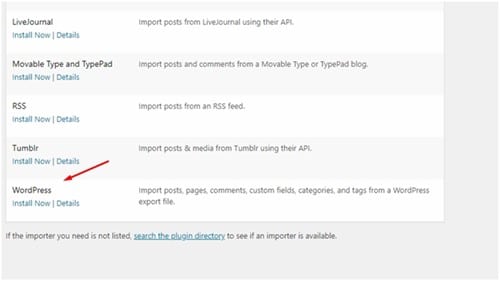
Once the installation concludes, you may click the “Run Importer” option that appears. When you do, WordPress will ask that you choose a file to upload. Click on “Choose File”, select your XML file, and then click on the “Upload file and import” option below.
#4 Assign your new content to a user
If this process goes well, WordPress should then redirect you to a new page. This page will ask you to assign imported content to an author – and this is our first crucial SEO note.
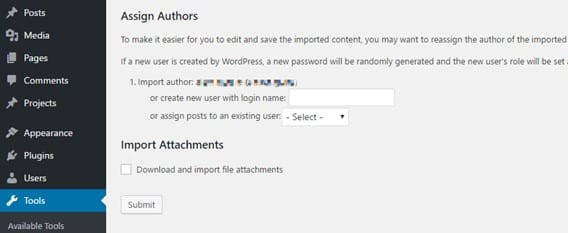
Here, you may leave all options blank if you want to keep the original author’s information. Conversely, you may assign it to your admin account to edit it later as you see fit.
Here lies a proverbial trap on your quest to merge WordPress sites without losing your SEO rankings, however. “Import Attachments” will actually link to the original attachments from your old site, not “import” them per se. This can have detrimental SEO effects – still, check its box for now and click “Submit”.
#5 Import your images
Next, you will want to address the aforementioned issue of images. Others suggest setting up URL redirects first before importing images, but the order of these final steps doesn’t matter. So, let’s tie up this loose end first.
For this step, you will first need to download your images via FTP. You may use such tools as Filezilla for this; simply locate your files in the wp-content/uploads directory and download them. Next, use Filezilla to update them to the same directory of your new site.
Finally, you will need to modify your image URLs and replace all the links that point to your old site. For this, you may use the Search and Replace plugin. After installing and activating it,
- Navigate to your new site’s WordPress dashboard
- There, navigate to Tools>Search & Replace and find the Search & Replace tab
- Finally, insert your old site’s link into “search for:” and your new site’s link to “replace with:”
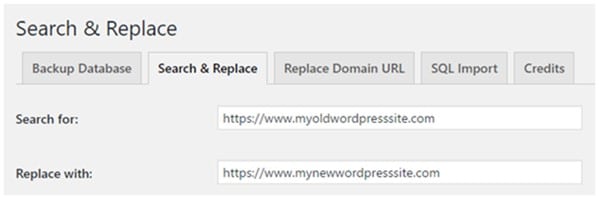
Once you do, click “Do Search & Replace” and let the plugin do the work for you.
#6 Set up URL redirects
Finally, you must set up URL redirects to safeguard your SEO rankings. You may practically skip this step if you just want to merge brand-new websites, but typically you likely won’t.
For this final step, you will need to use Filezilla again or another FTP client of your choice. Using it, navigate to your old site’s root directory, find its .htaccess file, and open it. There, add the following code, replacing the placeholder URL with your new site’s:
#Options +FollowSymLinks
RewriteEngine on
RewriteRule ^(.*)$ http://www.newwordpresswebsite.com/$1 [R=301,L]
This will implement 301 redirects, letting your old site redirect to your new one with minimal traffic losses. It does mean you should keep your old site running for a while, but traffic to it should eventually stop. When it does, you may safely pull the plug on it.
Summary
To summarize, this is the process of merging WordPress sites without losing your SEO rankings:
- Back up your sites as a safety measure.
- Export your old site’s content through WordPress, and import it to your new site. When you do, assign it to a new author, as WordPress instructs.
- Import your images via FTP and replace their URLs with ones pointing to your new website.
- Add 301 redirect code to your old site’s .htaccess file to safeguard your SEO rankings.
This may seem like a lengthy process, but ideally, it should only take a few hours at most. Still, perform backups just in case, and approach it carefully throughout to avoid missteps.